The Task Search Page brings all your tasks—across both transactions and contacts—into one easy-to-manage view. It allows you to switch between saved views and complete common actions like marking tasks complete, reassigning, or updating due dates—all without opening each contact or transaction individually. In this article, we’ll walk through everything the Task Search Page has to offer to help you stay organized and work more efficiently.
TABLE OF CONTENTS
Accessing the Task Search Page
You’ll find the Search page in the left-hand navigation menu. This opens a dashboard-style view of all your tasks with customizable search tabs at the top and a list of your task data below.

Open in AFrame: https://www.aframeonline.com/afs/app/r/search-tasks
Creating & Managing Views
At the top of the page, you’ll see a set of tabs—these are your custom views. These are great for those commonly searched task criteria.
Create New Views
To create a new view in AFrame, start from the All (default) view or any existing view, then click the + icon in the top right corner. A pop-up will appear where you can name your new view and add a description. Once created, you can customize and save it using filters and column settings (explained below).
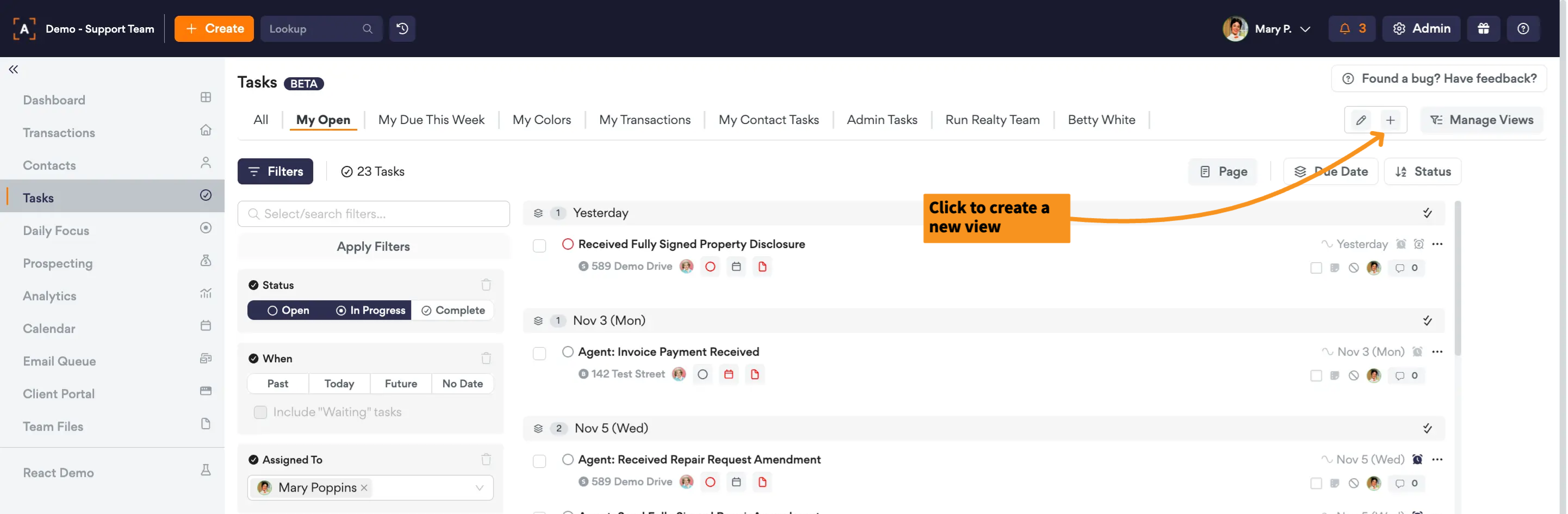
Customizing Views
Once you’ve created or opened a view, you can customize it to fit your workflow by applying filters and adjusting which columns are displayed. The Filters panel lets you narrow down your transactions using a wide range of options. You can:
Filter by task status, transaction stage, subject, due date, assigned to, colors, and more
Use dynamic due date filters like “within 5 days from today” or “next month”
Combine multiple filters at once to create advanced, targeted views

Saving Views
After applying filters or customizing your view, be sure to save it to retain those changes. A * next to the view name indicates there are unsaved changes—click the Save icon to update the view with your latest settings.

Managing Existing Views
To manage your existing views, click the Manage Views button. From there, you can edit the name/description, duplicate a view, delete views, reorder them, and enable team access to share a view with standard users in your account.
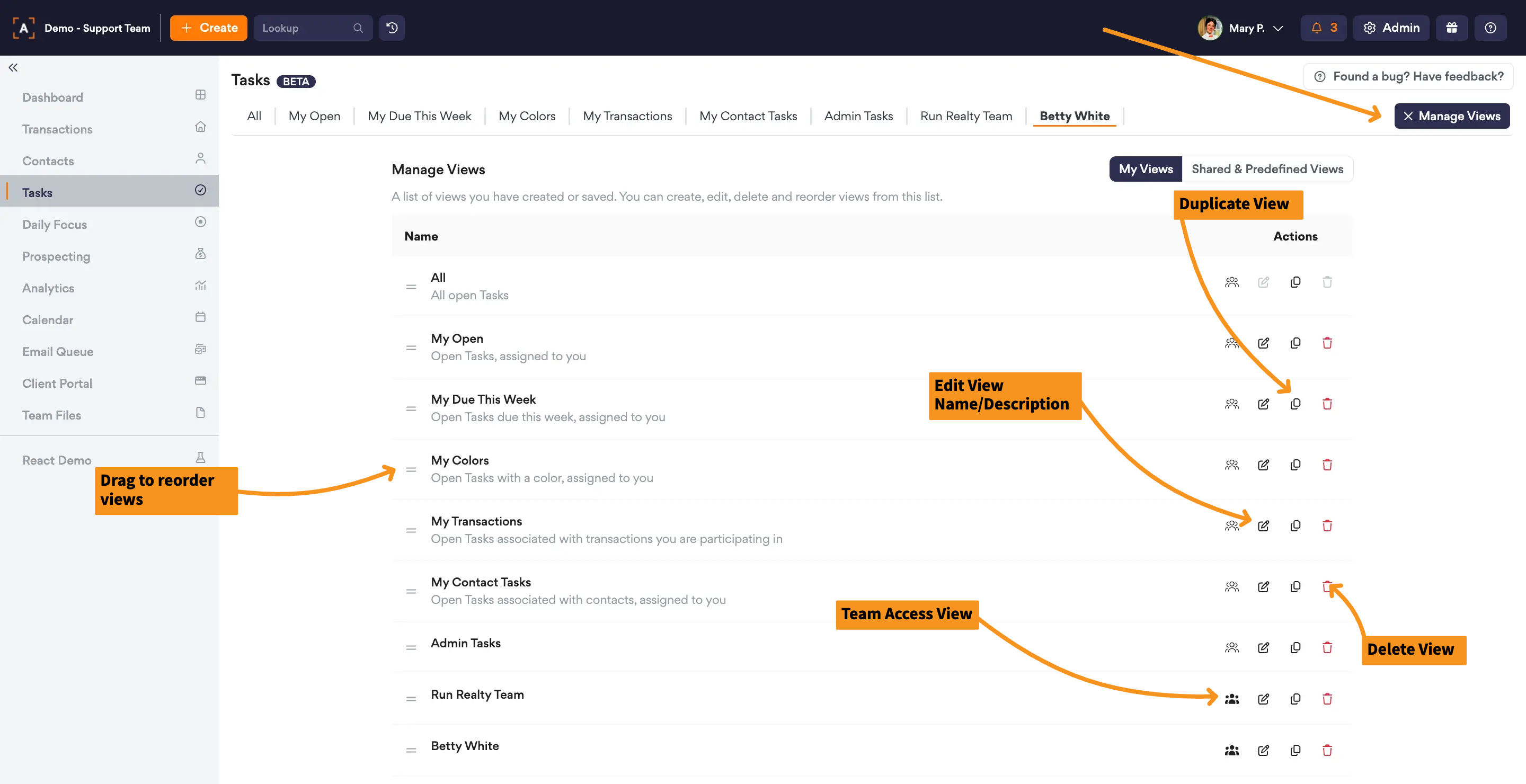
Sharing Views
To access shared views, click the “Manage Views” button and switch to the Shared Views tab. Here you’ll find predefined views shared by AFrame and any views shared by other standard users in your account. You can click Create View to make your own editable copy in your profile.

Managing Tasks
Actionable Drawers
The actionable drawers let you manage other tasks, dates, and attachments directly from the task search page—no need to open each transaction. Just click the icons under the task to open the drawers. If the items list is too long, use the filter icon at the top of the drawer to narrow down what’s shown.
- Tasks: Opens the task tab on the side to view or manage other related tasks in one place
- Dates: Opens the date tab on the side to view or manage transaction dates
- Attachments: Opens the attachment tab on the side to upload and manage documents

Related Articles: Task Tab, Dates Tab, Attachments Tab
Task Quick Actions
There are a few common quick action icons located to the right of each task that allow you to:
- Change the due date
- Snooze the task (right click to choose from today, tomorrow, or next week)
- View Task Details
- Colorize Tasks
- Turn on Reminders
- Write internal task notes
- Create an email from the linked email template
- Plus more with the more actions menu!
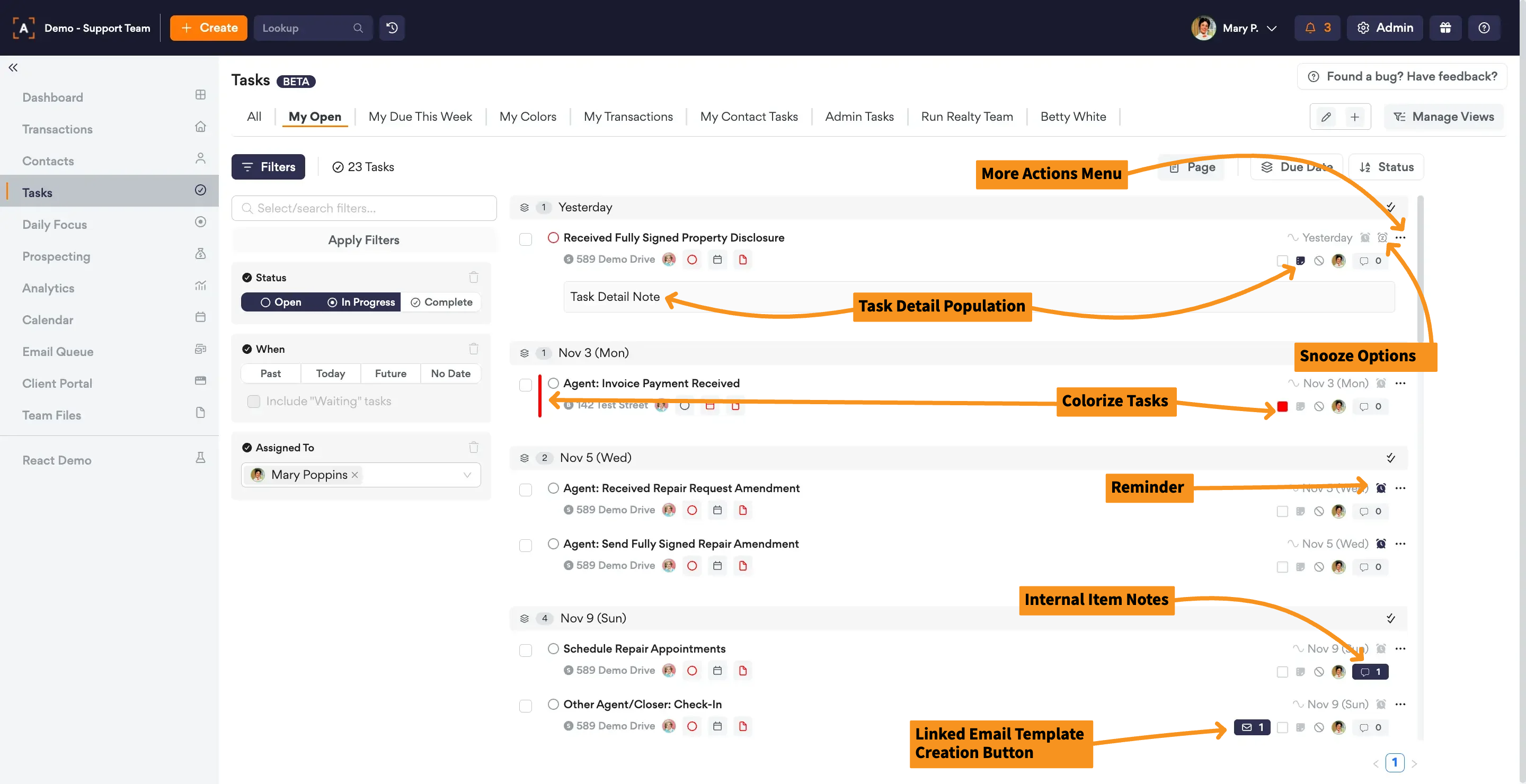
Bulk Task Options
You can also multi-select tasks to make bulk updates. Once tasks are selected, the action buttons at the top of the page will populate, allowing you to:
- Update Status
- Colorize
- Snooze
- Change Due Date
- Reassign to another user
- Delete or Omit
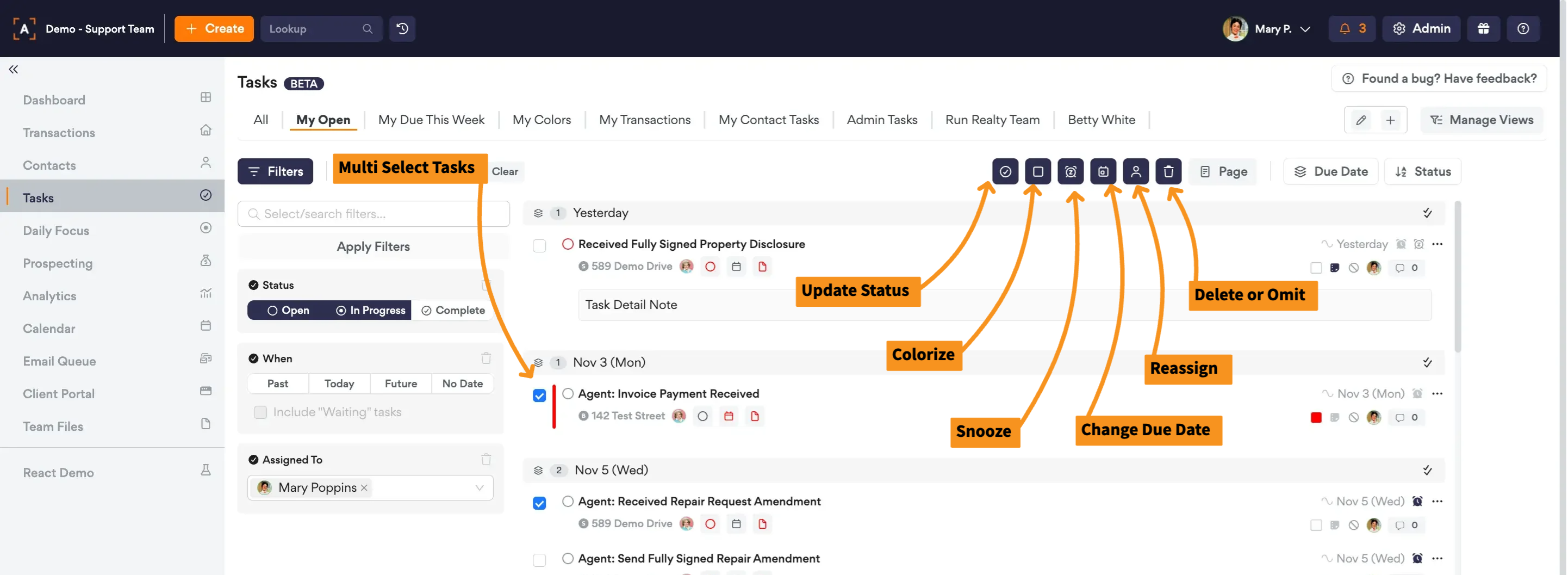
Need help? We're here for you! Email us at Support@AFrameSoftware.com or use the ? icon in the top right of your AFrame account to submit a help request form.
