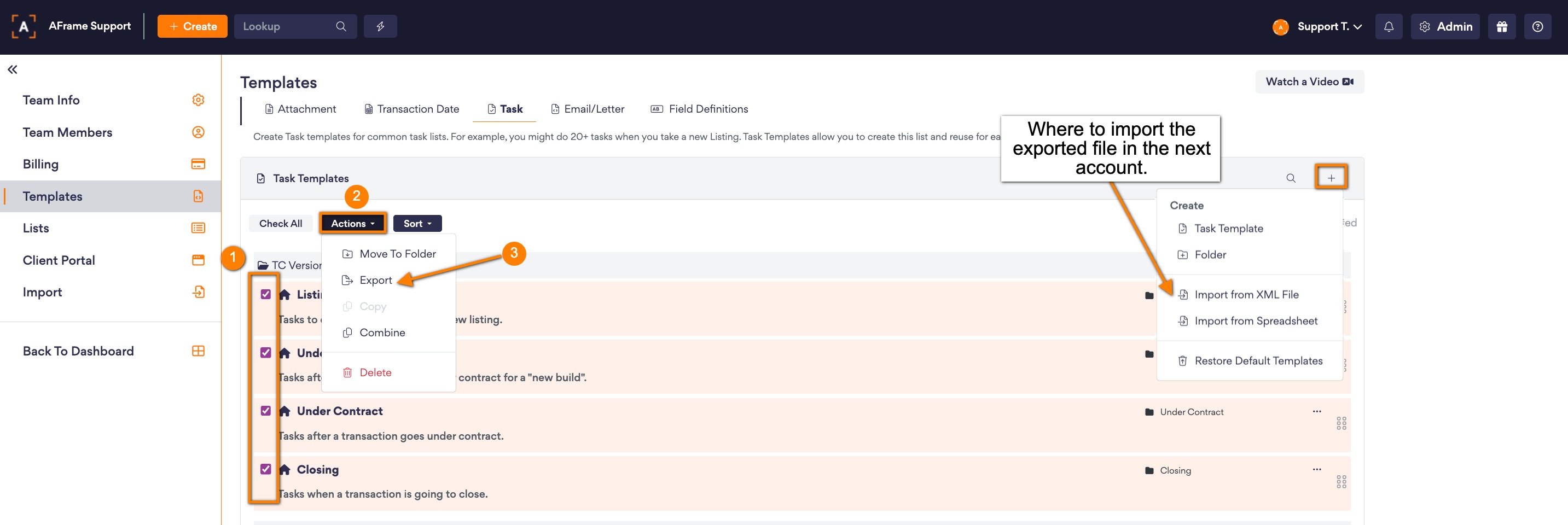If you're an AFrame user who has spent time creating customized templates for your projects, you may want to share your templates with other AFrame users or use them in a different AFrame account. In this article, we'll walk you through the steps to export your templates from AFrame so you can easily share or store them.
The task templates are the only templates that can be exported out of AFrame, but if there is an email template linked to a task within the template(s) exported then it will include that email template in the export. The export will be saved as a .xml file, which is formatted only for importing in the AFrame program.
A workaround to export all email templates is to make an additional task template with email tasks linked with the email templates that are not previously attached to the other task templates.
Step-By-Step Instructions
- Select the task templates you want to export
- Click Actions > Export
- To Import Into New Account: Click the + button > Import from XML File